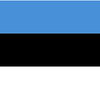The view displays the list of stores in a separate window on a tinted background. This method is the second most preferred view by manufacturers.
IMG
Step 1
In the place where the widget should display, insert the following HTML tag.
Provide an appropriate value for the given parameters for each product.
<div
class="bb-widget"
id="{unique_id_element}"
data-bb-type="overlay"
data-bb-id="{your-plugin-id}"
data-bb-add-source-params="1"
data-bb-number="{GTIN_number}"data-bb-sku="{product_manufacturer_unique_ID}"
data-bb-name="{product_name}"
data-bb-category="{product)category_path}"
data-bb-price="{optional_product_suggested_retail_price}"
data-bb-description="{optional_product_short_description}"
data-bb-image="{optional_product_image_URL}"
data-bb-alt="{identifier_container_with_your_alternative_content}"
><!-- your html tag triggering the plugin --></div>Requires parameters:
- your-plugin-id – unique plugin(widget) ID to download in the panel.
- data-bb-number – is your product GTIN number
- data-bb-sku – is your unique producer’s product ID
- data-bb-name – is your product’s name
- data-bb-category – is the category path of your product
- id – unique identifier of the element
- data-bb-add-source-params=”1″ – the source is extracted from the utm_source parameter of the page on where the widget is displayed. This is the name of the source the user came from, e.g., facebook, instagram.
Optional parameters:
data-bb-price– suggested list pricedata-bb-description– product descriptiondata-bb-image– your image of the productdata-bb-abpar1– additional abpar parameter passed along with the transaction.
An alternative content if there is no offer to show
data-bb-alt– the ID of the container with your alternative content that will be displayed if the listings are not available in the plugin, e.g.
<div id="{identifier}" style="display: none;">YOUR MESSAGE HERE</div>.HTML Tag example:
<span class="bb-widget bb-button" id="where-to-buy-1" data-bb-type="overlay" data-bb-id="13524" data-bb-number="5906976217204" data-bb-sku="XWP1460000" data-bb-name="Bathtub COMFORT PLUS" data-bb-category="Bathtubs/Rectangular bathtubs">
<button class="btn">Kup online</button>
</span>Step 2 The widget trigger
Insert your HTML tag triggering the widget, e.g. , <a>, <div>, <span>, <img>,<button>. Match the element to your web page (e.g. color, font).
The example:
<button>Find out, where to buy</button>CSS style
If your website already has a button, you can use the same css classes and copy the css classes, e.g.
<button class="{your css class}">Find out, where to buy </button>
The example with CSS
<button class="{your css class}">Find out, where to buy </button>Important
- On screens below 500px we do not show call to action in the widget. If you want to display call to action, you should override your own custom styles.
- If your website already has a button, you can use the same css classes and copy the css classes, e.g.
.buybox-widget .bb-go-to-store { display: block !important;
}
Other type of the widget:
- Embedded
- Popover
- Multivariate
- JSON